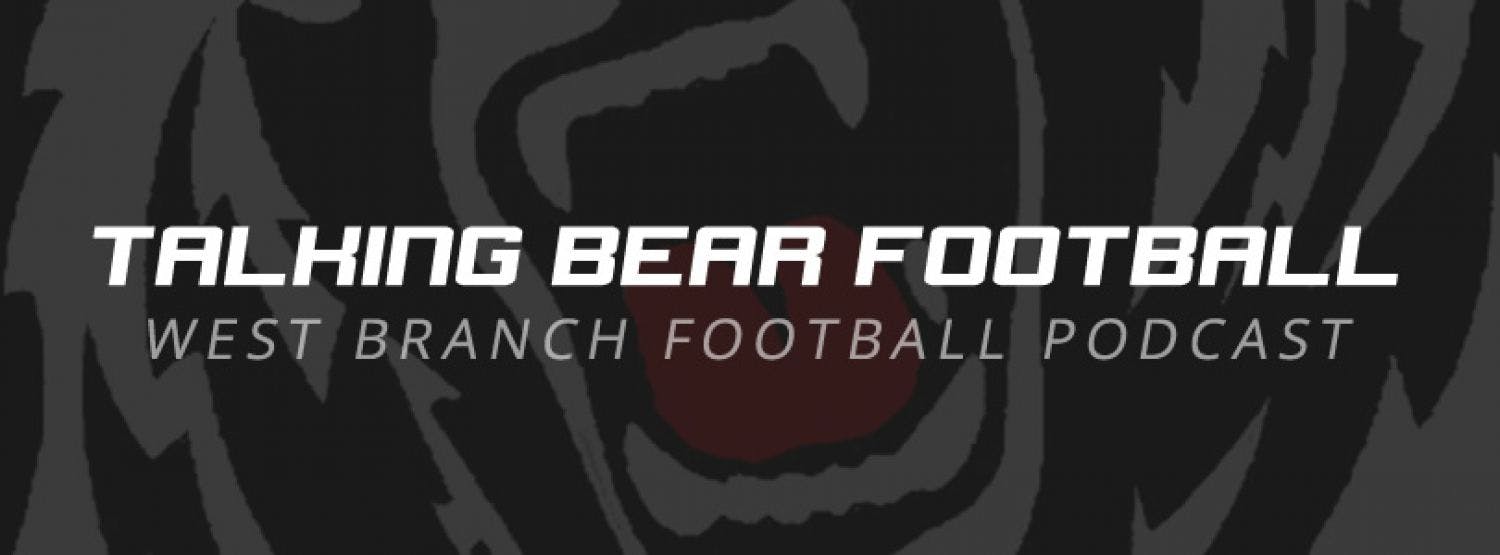The first episode of the West Branch Football podcast, Talking Bear Football, is coming this weekend. We will be covering Media Day 2014 with player and coach interviews as well as thoughts on the upcoming season.
To ensure you receive the first and all future episodes, check out our tips below on how to subscribe to the show on your smartphone or computer.
If you don't have a smartphone or a computer with iTunes, all episodes will be available here on WestBranchFootball.com to stream.
iOS Devices (iPhone, iPad, iPod touch)
1. Open the App Store app and search for Podcasts
2. Find and download the app that has a purple background (it's free) and should be the first one listed
3. Open the Podcasts app and search for "Talking Bear Football"
4. Tap on "Talking Bear Football" (you'll see the West Branch Football logo)
5. Tap on the "Subscribe" button
Android Devices
1. In the PlayStore, search and download the "Podcast Addict" app (it's free)
2. Once installed and opened, at the top of the screen, tap the + (plus) button
3. Tap "Search Engine" button and make sure "Use iTunes search engine" is checked
4. Type in "Talking Bear Football"
5. Tap "Subscribe"
Windows Phone
1. Open the Podcasts app from your phone's menu
2. In the "Get Podcasts" text box, enter the URL for Talking Bear Football: http://bears.tw/podcast
3. Once loaded, at the bottom of the screen, tap the + (plus) button and then "download" to subscribe to the show.
Mac & Windows Computers
1. Open the iTunes application and navigate to the iTunes Store
2. Search for "Talking Bear Football"
3. Click on "Talking Bear Football" and then click "Subscribe." The show will now show in the Podcasts section of your iTunes Library.